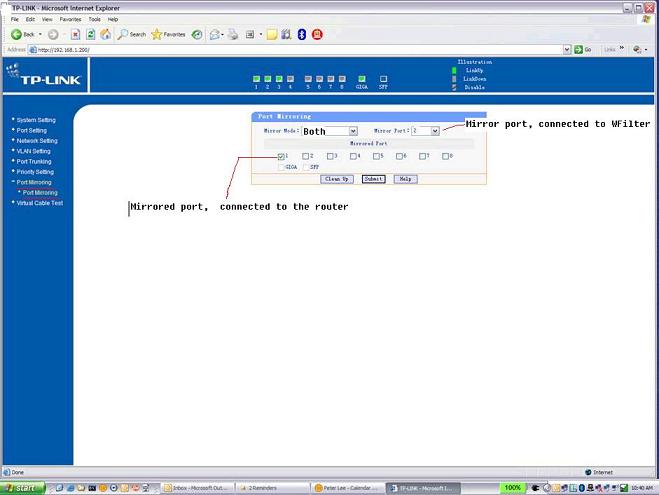Tplink port mirror/Tplink SL2210WEB
From WFilter Documents and Tutorials
(Difference between revisions)
(→Steps to setup port mirroring for WFilter.) |
(→Please open the webUI of your tplink switch, and click "Port Mirroring".) |
||
| Line 3: | Line 3: | ||
== Please open the webUI of your tplink switch, and click "Port Mirroring". == | == Please open the webUI of your tplink switch, and click "Port Mirroring". == | ||
| − | [[tplink_en.jpg]]<br> | + | [[image:tplink_en.jpg]]<br> |
== Steps to setup port mirroring for WFilter. == | == Steps to setup port mirroring for WFilter. == | ||
Revision as of 17:27, 28 October 2014
1 Please open the webUI of your tplink switch, and click "Port Mirroring".
2 Steps to setup port mirroring for WFilter.
- "Mirroring Mode" shall be "Both".
- The port connected to WFilter pc shall be configured as the "Mirror Port".
- Port connected to the gateway shall be checked as the "Mirrored Port".
With this setting, traffic in the "mirroring port" will be copied to the "mirror port". So WFilter is able to monitor all internet activities of local clients.