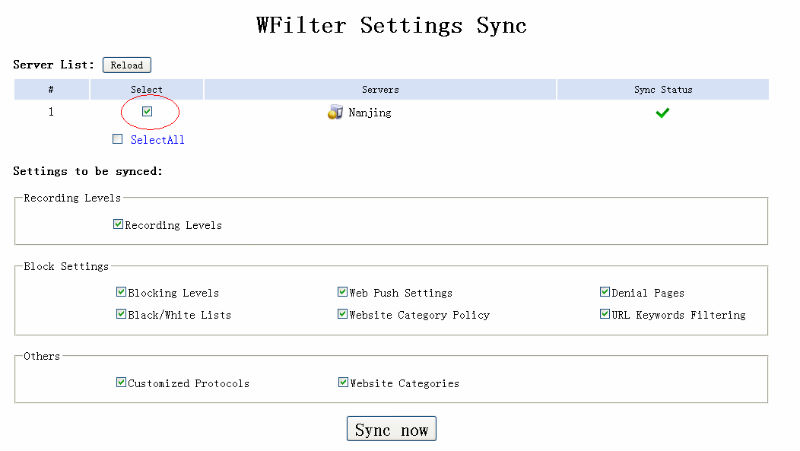Sync plugin
From WFilter Documents and Tutorials
(Difference between revisions)
(→Launch this plugin to detect status of multiple WFilter servers) |
|||
| (5 intermediate revisions by one user not shown) | |||
| Line 4: | Line 4: | ||
In this example, I will guide you to use the "WFilter Settings Sync" plugin of WFilter4.1. | In this example, I will guide you to use the "WFilter Settings Sync" plugin of WFilter4.1. | ||
| − | ==Install " | + | ==Install "WFilter Settings Sync plugin"== |
Click "Download Plugins" in "System Settings"->"Plugins". Find the "WFilter Settings Sync" plugin and install it.<br> | Click "Download Plugins" in "System Settings"->"Plugins". Find the "WFilter Settings Sync" plugin and install it.<br> | ||
[[image:syncplugin0.jpg]] | [[image:syncplugin0.jpg]] | ||
| Line 13: | Line 13: | ||
Then you can choose the servers and items to sync.<br> | Then you can choose the servers and items to sync.<br> | ||
[[image:syncplugin2.jpg]] | [[image:syncplugin2.jpg]] | ||
| + | |||
| + | [[Category:Extensions]] | ||
Latest revision as of 14:05, 24 June 2016
In order to sync WFilter settings for multiple servers, you can use "WFilter Settings Sync" plugin.
This plugin can detect status of multiple WFilter servers, settings can also be synchronized to selected servers.
In this example, I will guide you to use the "WFilter Settings Sync" plugin of WFilter4.1.
[edit] 1 Install "WFilter Settings Sync plugin"
Click "Download Plugins" in "System Settings"->"Plugins". Find the "WFilter Settings Sync" plugin and install it.
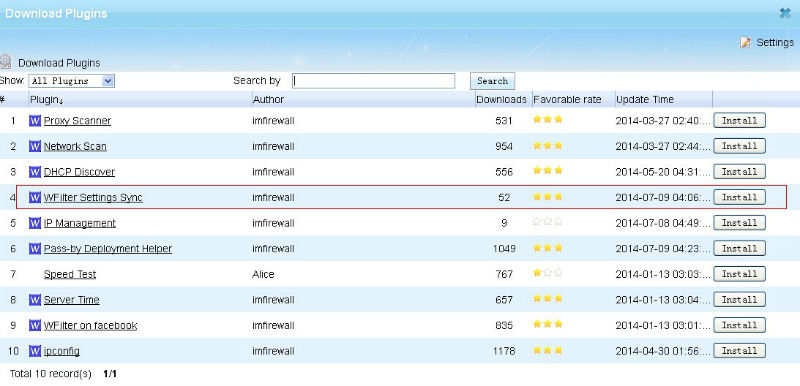
[edit] 2 Launch this plugin to detect status of multiple WFilter servers
Firstly, You should add servers on dashboard.
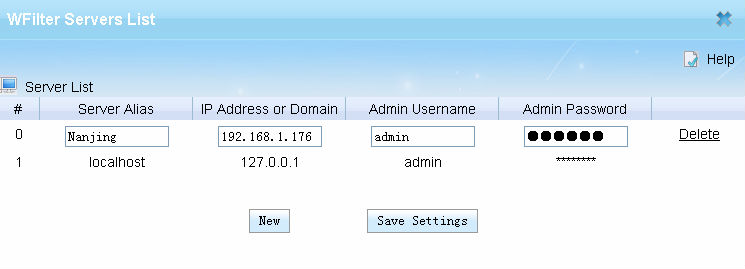
Then you can choose the servers and items to sync.