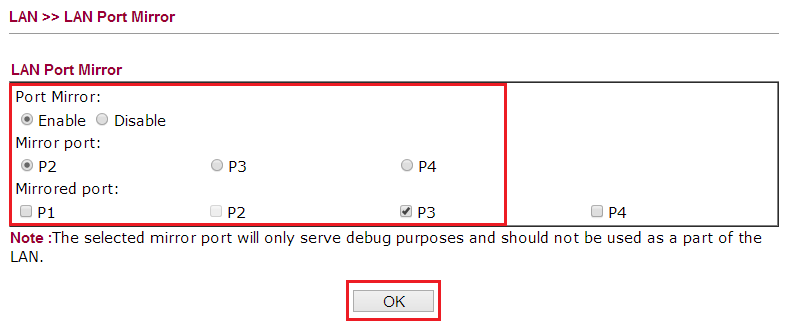Draytec port mirror/Draytec Vigor
From WFilter Documents and Tutorials
(Difference between revisions)
(Created page with "{{DISPLAYTITLE:Draytec vigor router port mirroring setting}} Please go to LAN >> LAN Port Mirror, check the Enable box, and choose "Mirror port" and "Mirrored port". In this ...") |
|||
| (One intermediate revision by one user not shown) | |||
| Line 1: | Line 1: | ||
{{DISPLAYTITLE:Draytec vigor router port mirroring setting}} | {{DISPLAYTITLE:Draytec vigor router port mirroring setting}} | ||
| − | + | = Enable "Port Mirror" in Draytec vigor router = | |
| + | In LAN >> LAN Port Mirror, check the Enable box, and choose "Mirror port" and "Mirrored port". In this example, we use port P2 to monitor the traffics on P3. | ||
[[image:draytek_vigor.png]]<br> | [[image:draytek_vigor.png]]<br> | ||
| Line 9: | Line 10: | ||
# P3 is connected with a lan switch. | # P3 is connected with a lan switch. | ||
| + | [[Category:Deployment]] | ||
[[Category:Draytec]] | [[Category:Draytec]] | ||
Latest revision as of 16:51, 16 March 2016
[edit] Enable "Port Mirror" in Draytec vigor router
In LAN >> LAN Port Mirror, check the Enable box, and choose "Mirror port" and "Mirrored port". In this example, we use port P2 to monitor the traffics on P3.
In this example:
- The WFilter pc is connected to port "P2".
- P3 is connected with a lan switch.